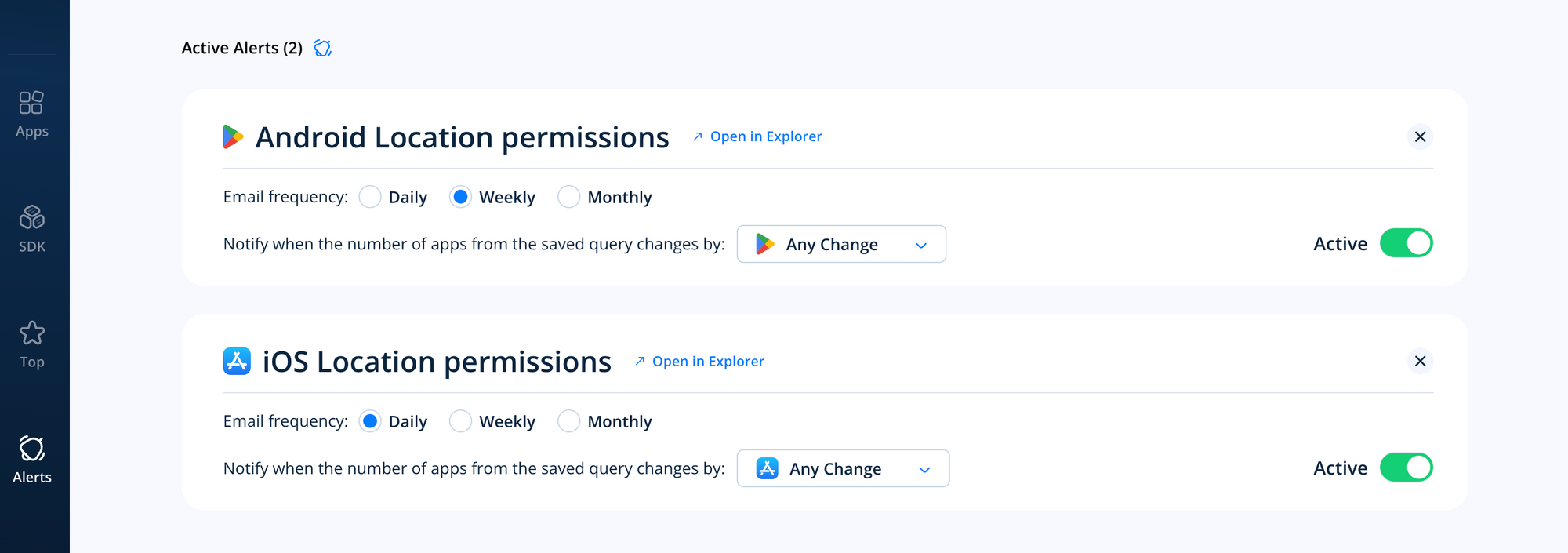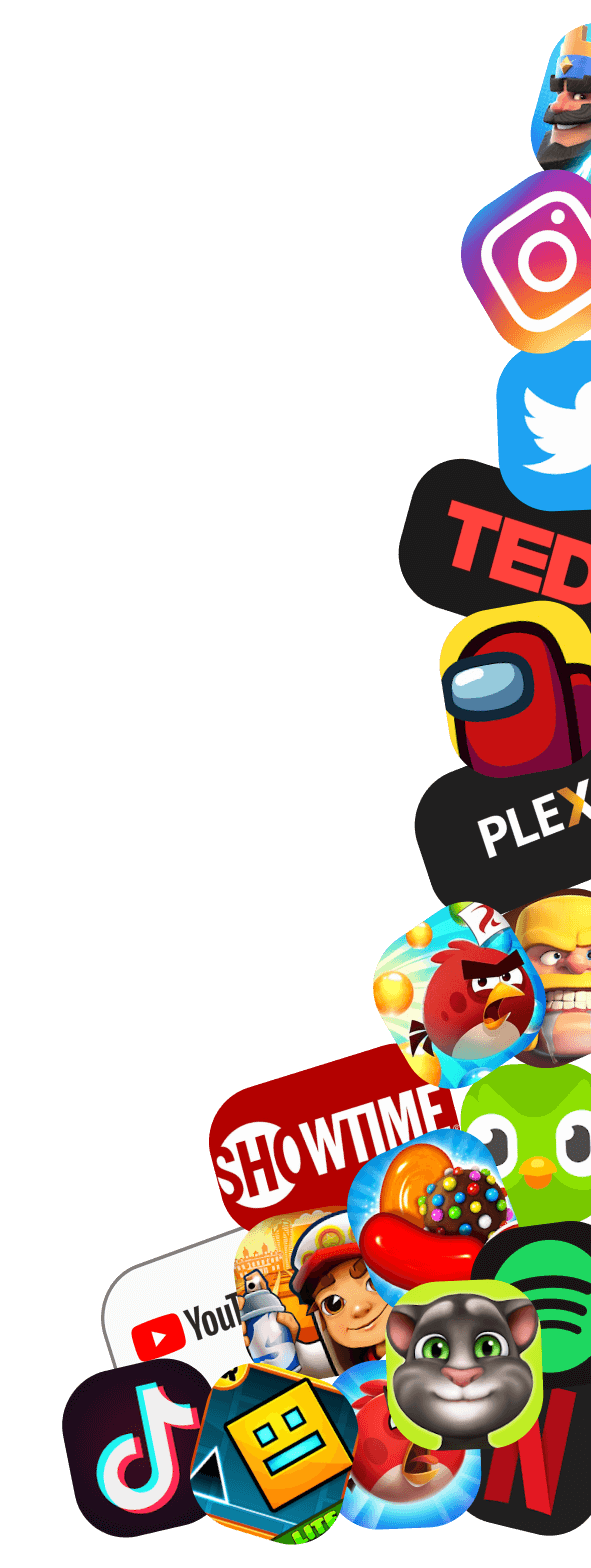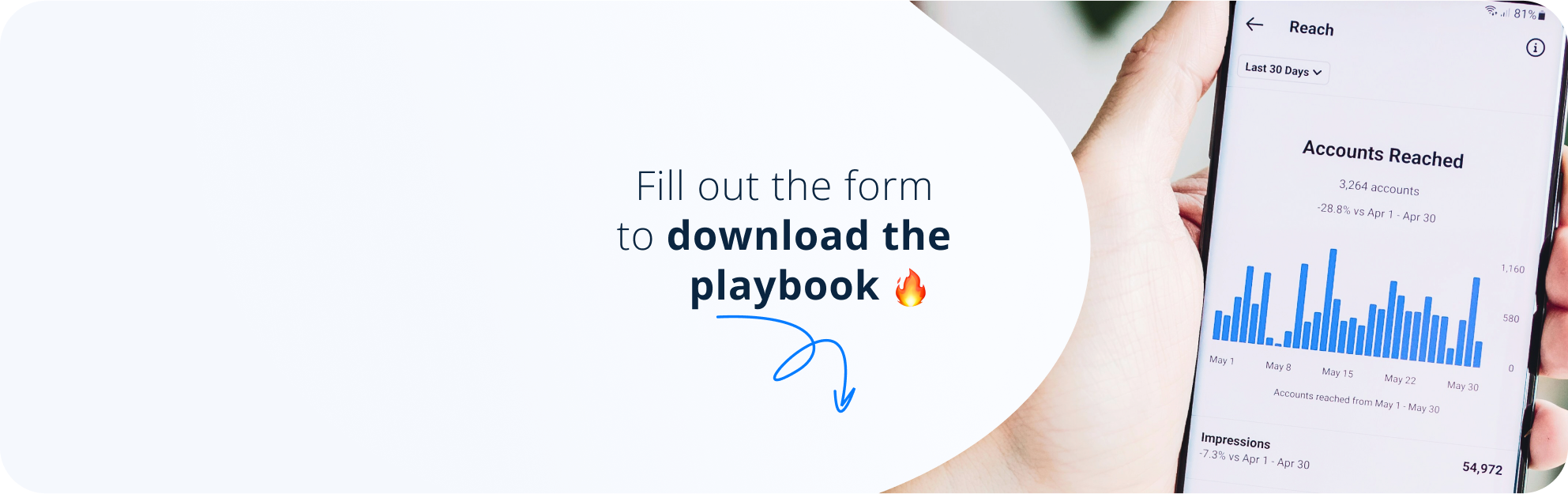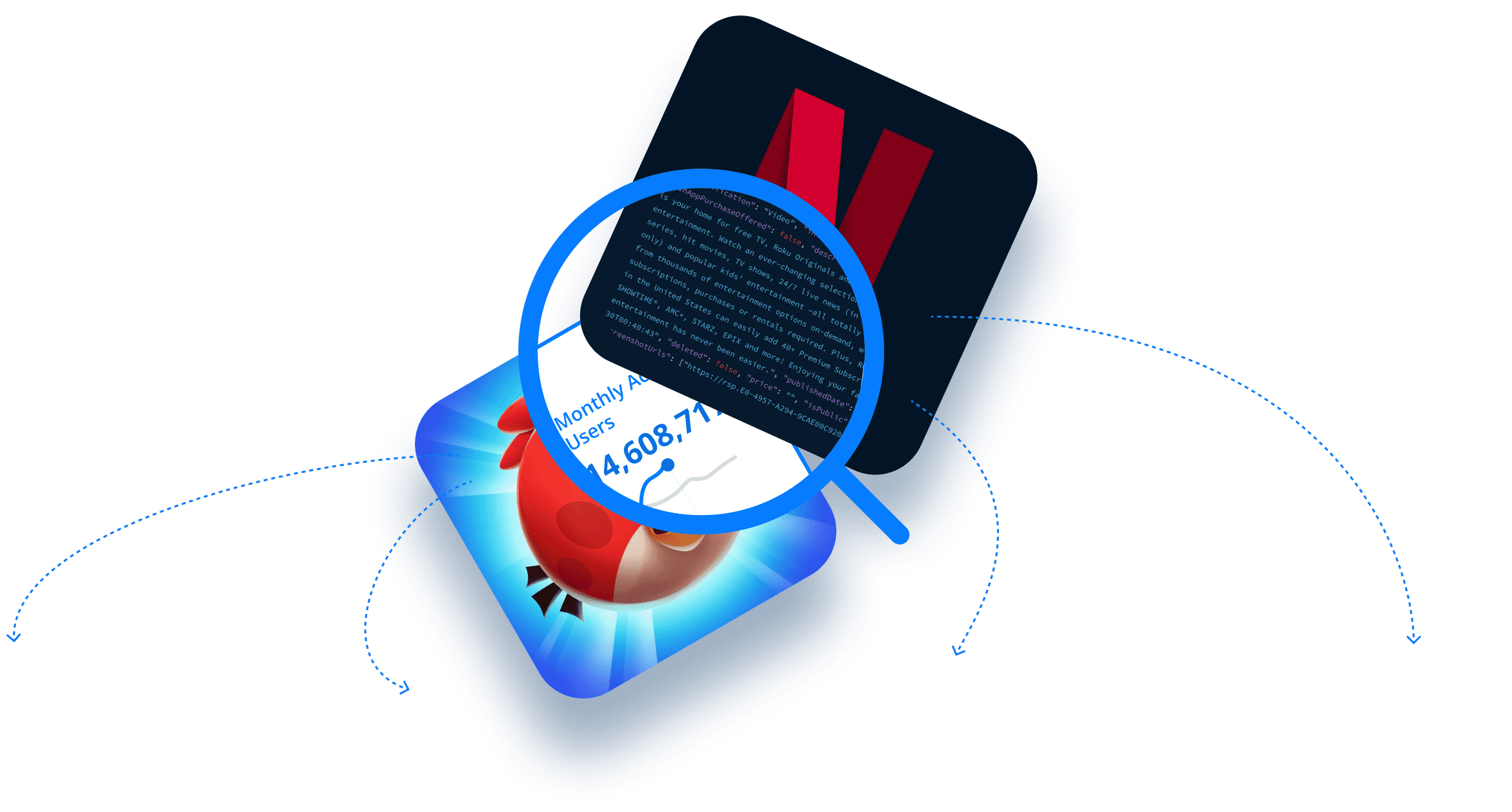We’re adding a new feature to both the 42matters Explorer and SDK Explorer! With ‘Alerts’ you’ll be able to set up automatic email notifications with updates on specified app queries or SDKs.
Alerts are particularly great for mobile app developers, SDK developers, and ad networks. They enable these businesses to spot important changes to apps of interest (for example: newly added or removed SDKs, updates to required permissions, developer updates, etc.), identify new competitors, and generate highly-segmented app developer leads.
Here’s what we cover in this blog post (click the links below to jump to the corresponding section):
- Saved Query and SDK Alerts from 42matters
- What Are Query Alerts?
- How to Save a Query
- What Are SDK Alerts?
- How to Set Up Saved Query and SDK Alerts
- How to Set an Alert for a Saved Query
- How to Set an Alert for an SDK
- How to Manage Your Alerts
Ready to get started with App Query and SDK Alerts? Reach out to our team!
Saved Query and SDK Alerts from 42matters
Before we demonstrate how the new Alerts features work, let’s make sure we’re all on the same page.
As we noted, these additions will enable you to set up email notifications for mission-critical app queries and SDKs of interest. Alerts can be set up to notify you of changes on a daily, weekly, or monthly basis, or when a specified event, like a new SDK integration, has occurred.
The email notifications include calls-to-action that direct you to the relevant information on the Explorer or SDK Explorer. You can then use the information they provide to inform everything from product roadmapping to lead generation.
But what exactly are saved query and SDK alerts? Good question. Let’s clear that up real quick…
What Are Saved Query Alerts?
If you’re already an Explorer user, you know that you can use the platform’s filters to query iOS and Android apps based on factors like developer name, app category, number of downloads, etc. In addition, to spare you the extra labor of re-creating these queries on a regular basis, you can save them in the Explorer and launch them whenever you’d like to review the results.
To give you a concrete example, if you work for a company that develops mobile SDKs for iOS games, you can save a query in the Explorer that yields all mobile games that use your competitors’ SDKs. Then, any time you’d like to benchmark against their market penetration or launch a campaign to win over their user base, you can pull up the query in the Explorer with a single click.
However, the Alerts feature makes things even simpler since it provides regular notifications for saved queries. This is useful if you’d like to track specific apps, categories, keywords — you name it!
How to Save a Query
In order to save a query in the 42matters Explorer, launch the platform and adjust the various filters and sorting features according to your preferences. In the example below, we’ve searched for all Android ‘Sports’ apps available in English with at least 10,000,000 downloads.
Once you’ve done this, click SAVE QUERY on the left side of the screen.
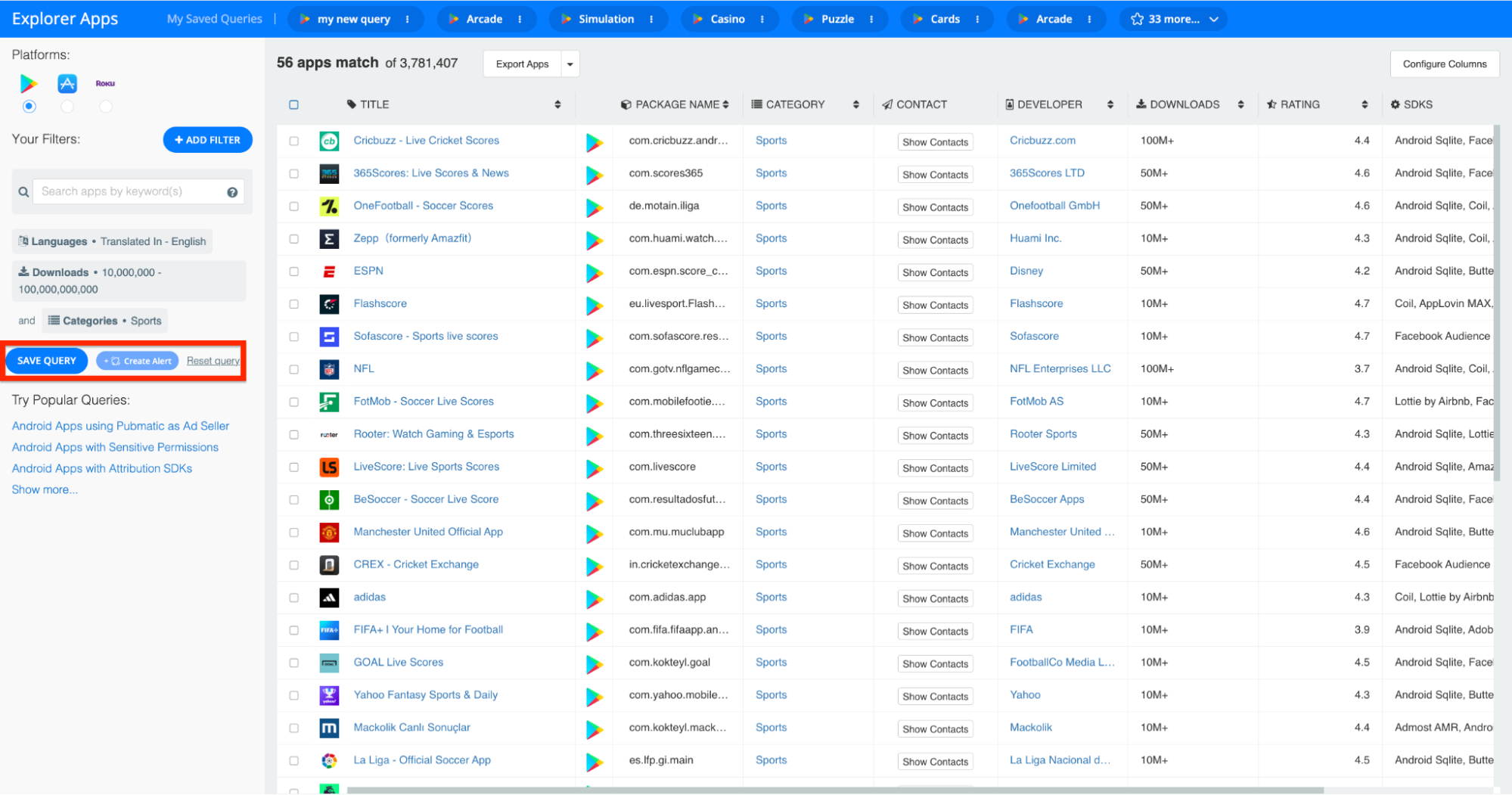
You will then be prompted to name the Query.
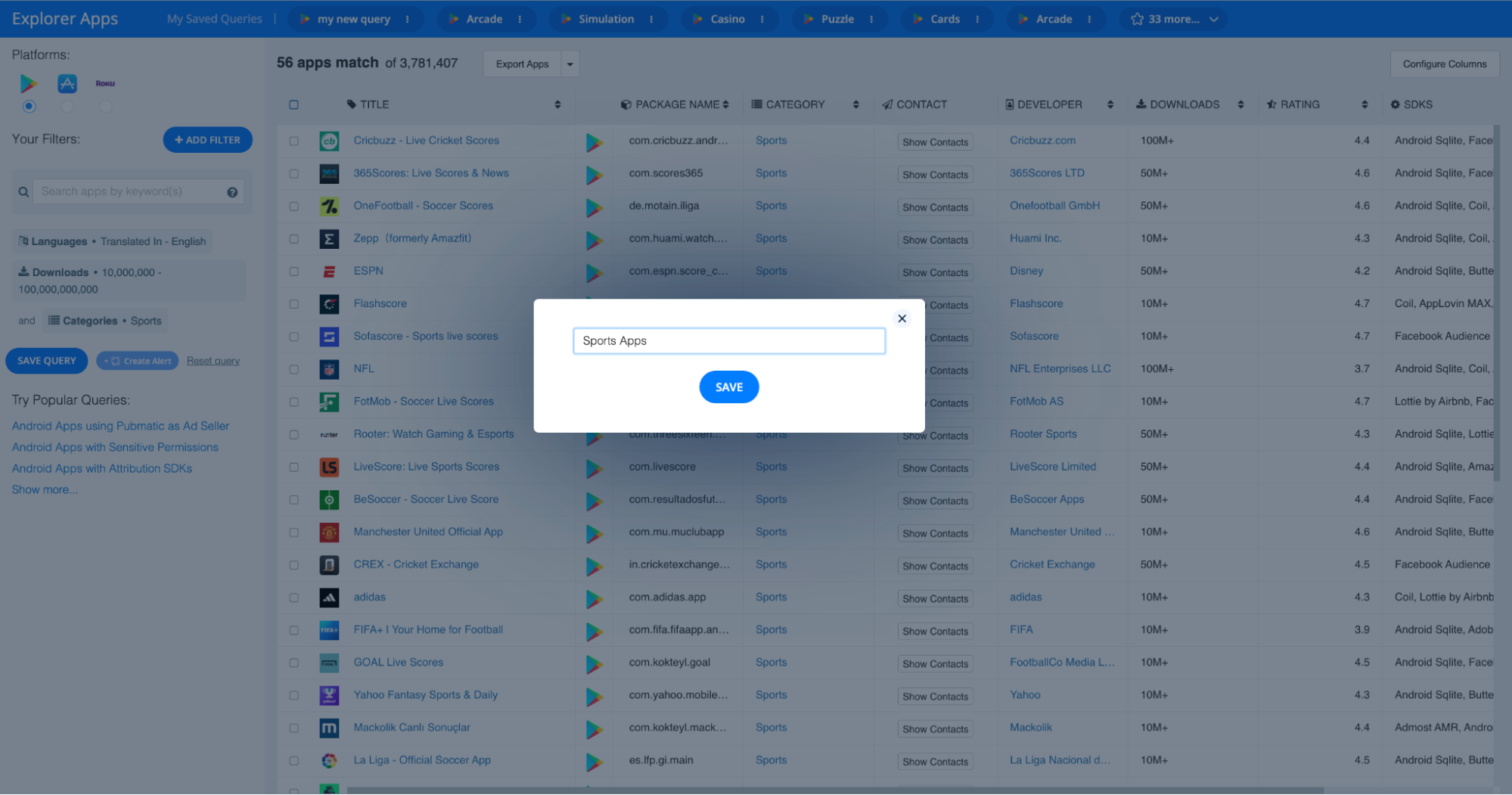
Once you’ve done so, click SAVE. The query will then appear in the “Saved Queries” bar at the top of the screen.
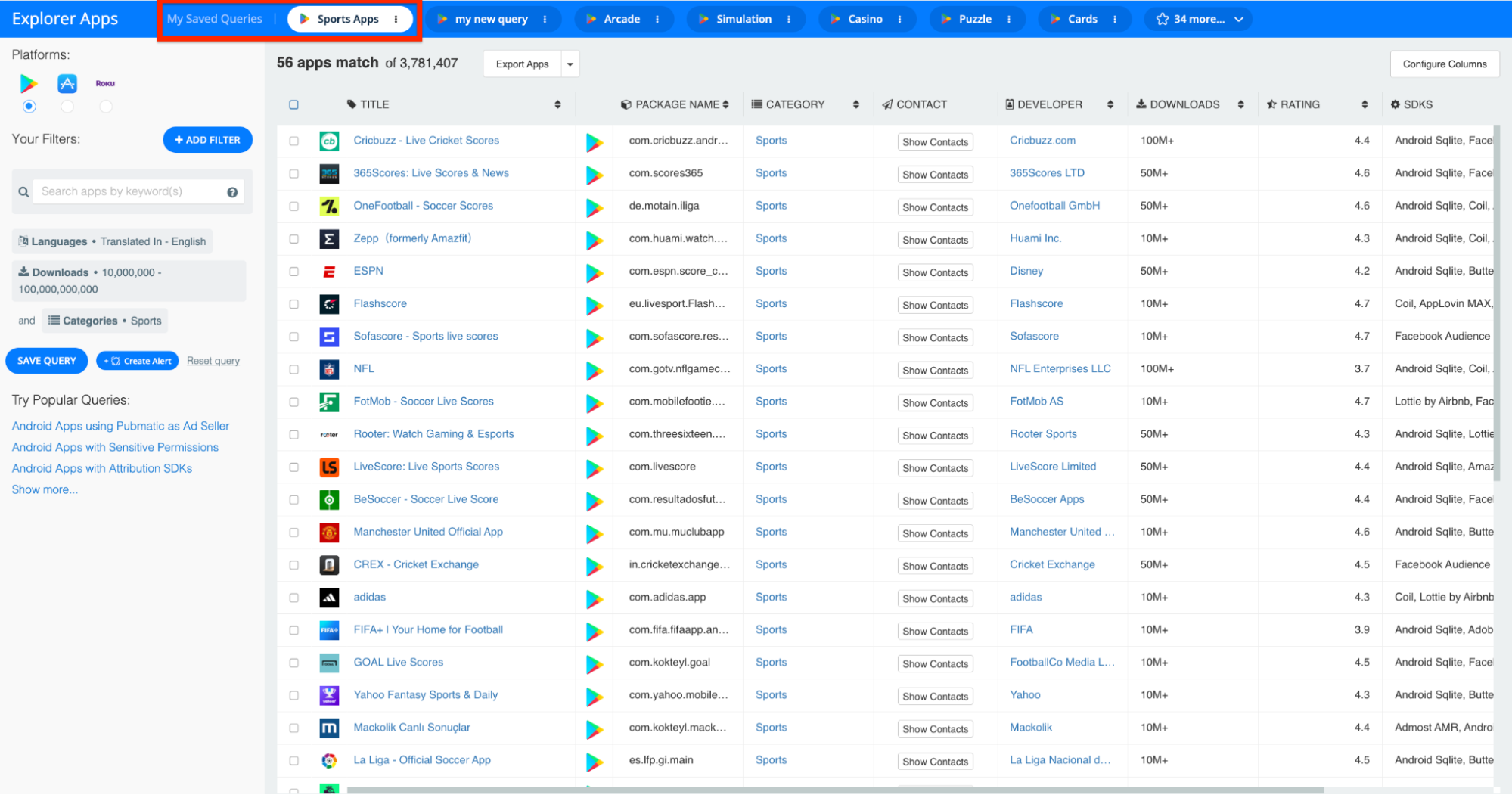
And that’s all there is to it!
What Are SDK Alerts?
The SDK Explorer enables you to track the performance and market penetration of thousands of iOS and Android SDKs across dozens of SDK categories. So, if you run a mobile ad network, you can use the SDK Explorer to keep an eye on competitors in the mobile Ad Tech space.
Indeed, the SDK Alerts feature helps you stay up-to-date on changes to SDKs of interest. By receiving regular email notifications about these SDKs, you’ll be able to keep track of the apps that use them, how many downloads these apps have received, and general trends and market share insights.
How to Set Up Saved Query and SDK Alerts
Alright, now that we’ve ironed out the basics, let’s turn our attention to how these tools work. Beginning with…
How to Set an Alert for a Saved Query
To create an alert for a saved query, launch the 42matters Explorer and select a saved query from the "Saved Queries" bar at the top of the dashboard.
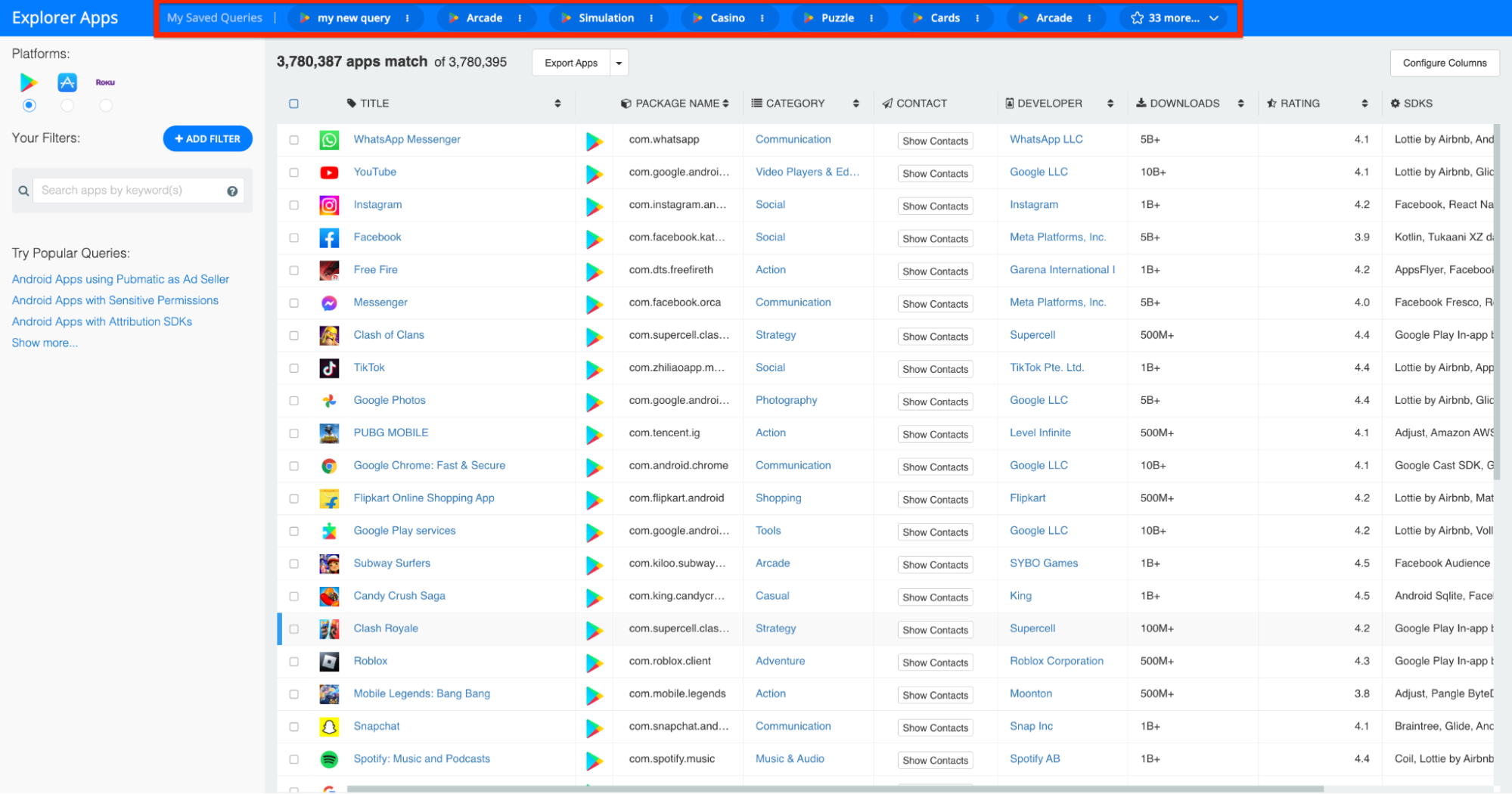
Then, to open the query options, click on the three dots to the right of the relevant query title. You’ll have two options: Create Alert or Delete Query.
In this case, select Create Alert.
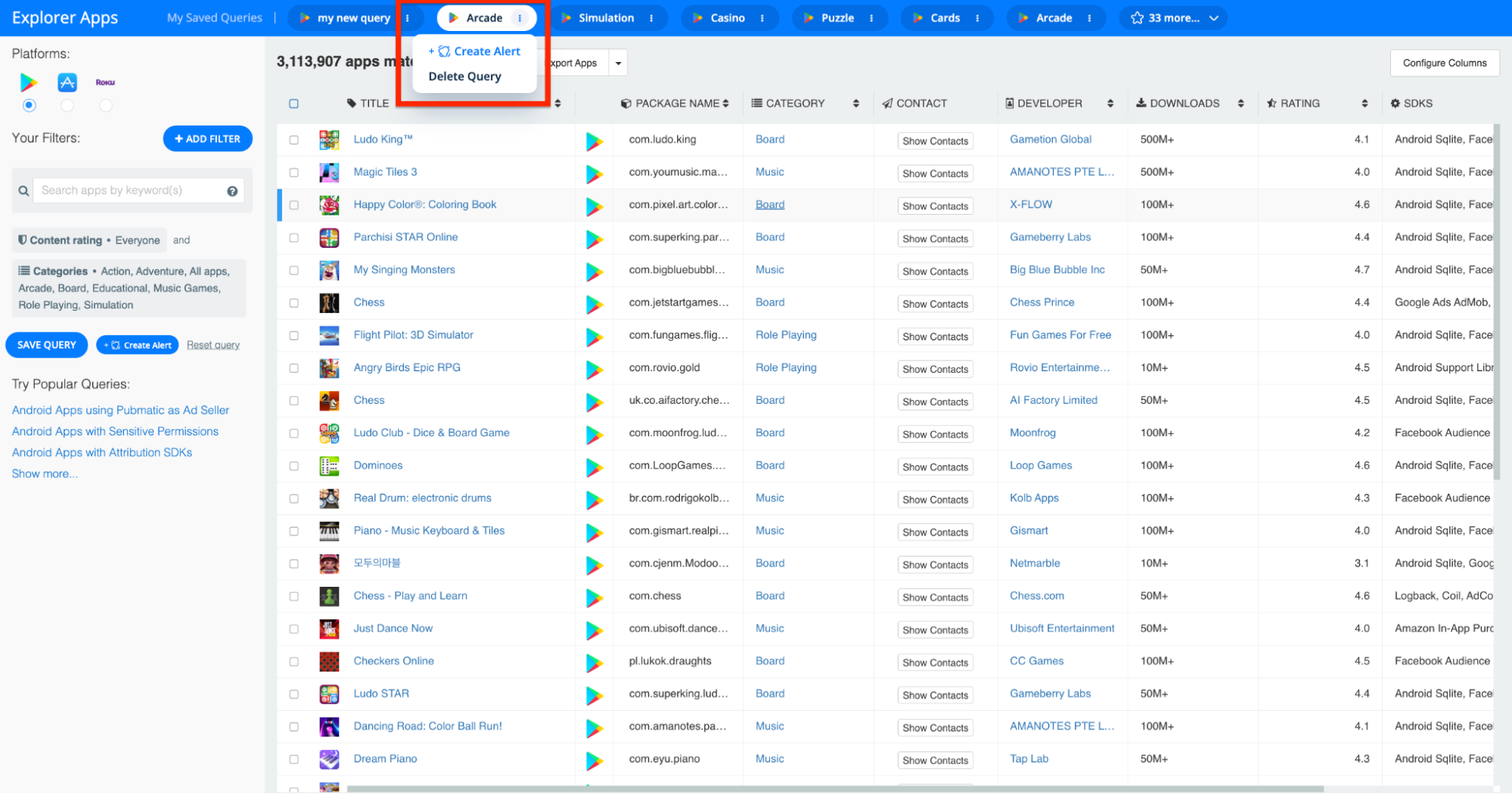
Here you’ll be given the option to choose and adjust the Alert trigger. That is, you can select the frequency with which you receive updates or the specific benchmark, achievement, or event you’d like to be notified about.
Once you’ve selected the triggers, save the alert and be on the lookout for the notification emails.
How to Set an Alert for an SDK
To set up an SDK Alert, launch the SDK Explorer and click on an SDK of interest.
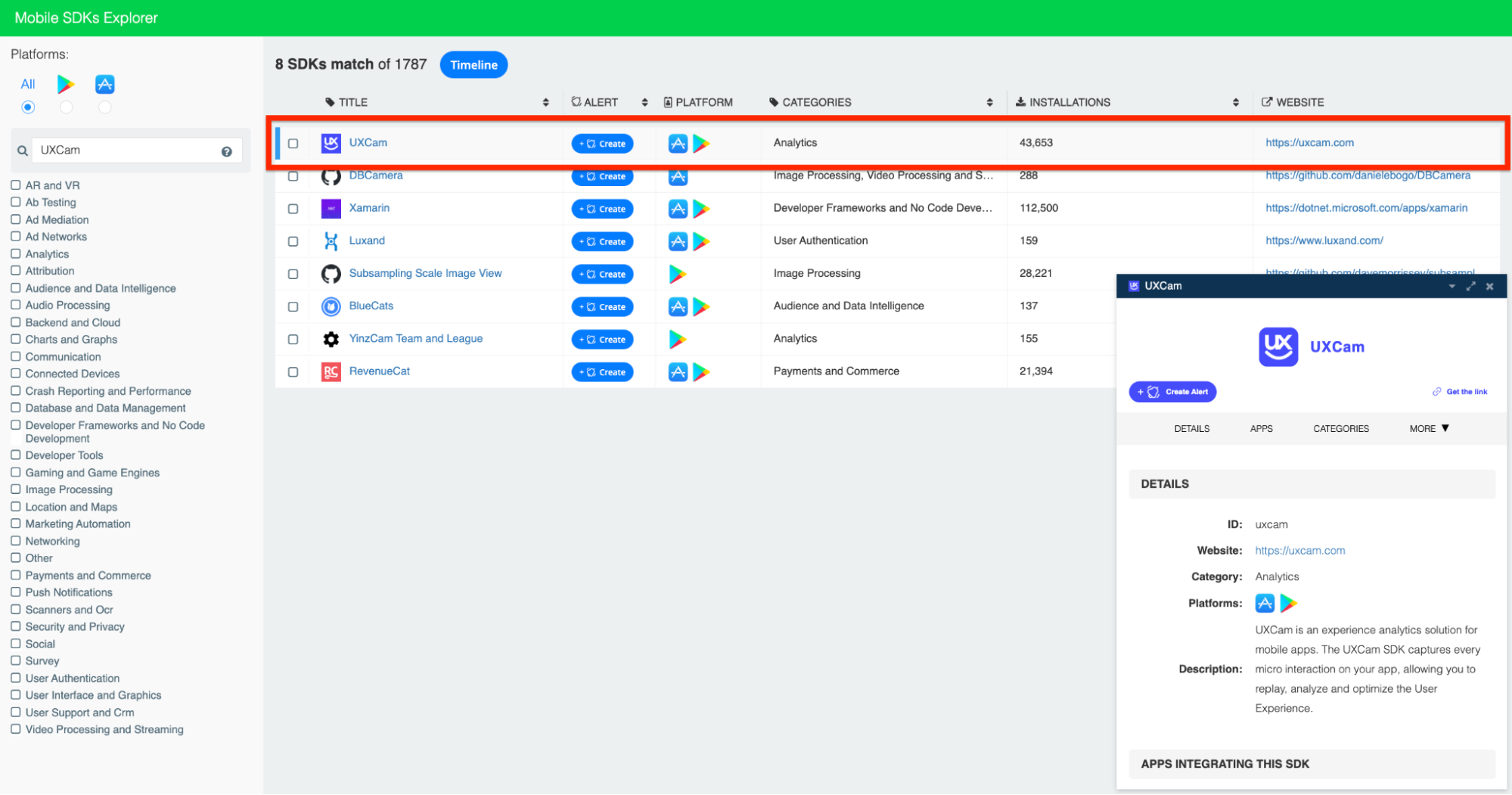
This will open the SDK’s profile, where you’ll have the ability to set up an alert for the SDK:
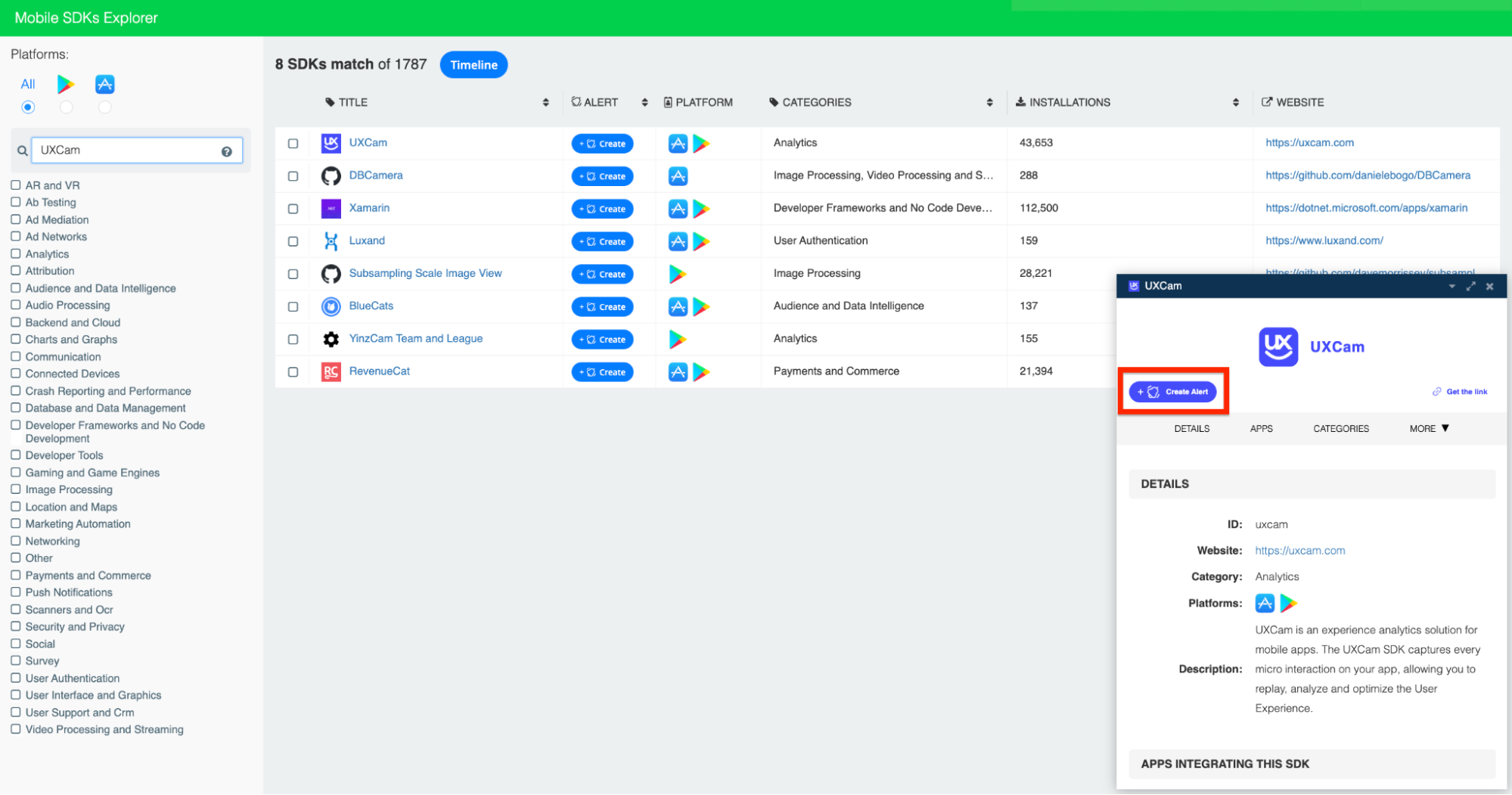
As with saved queries, you’ll be able to choose the alert triggers. These can be based on frequency or by event type (i.e. new integrations, new removals, etc.)
How to Manage Your Alerts
Last, but certainly not least, you can manage your alerts by clicking the alert icon on the left hand side of the Explorer and SDK Explorer dashboards:
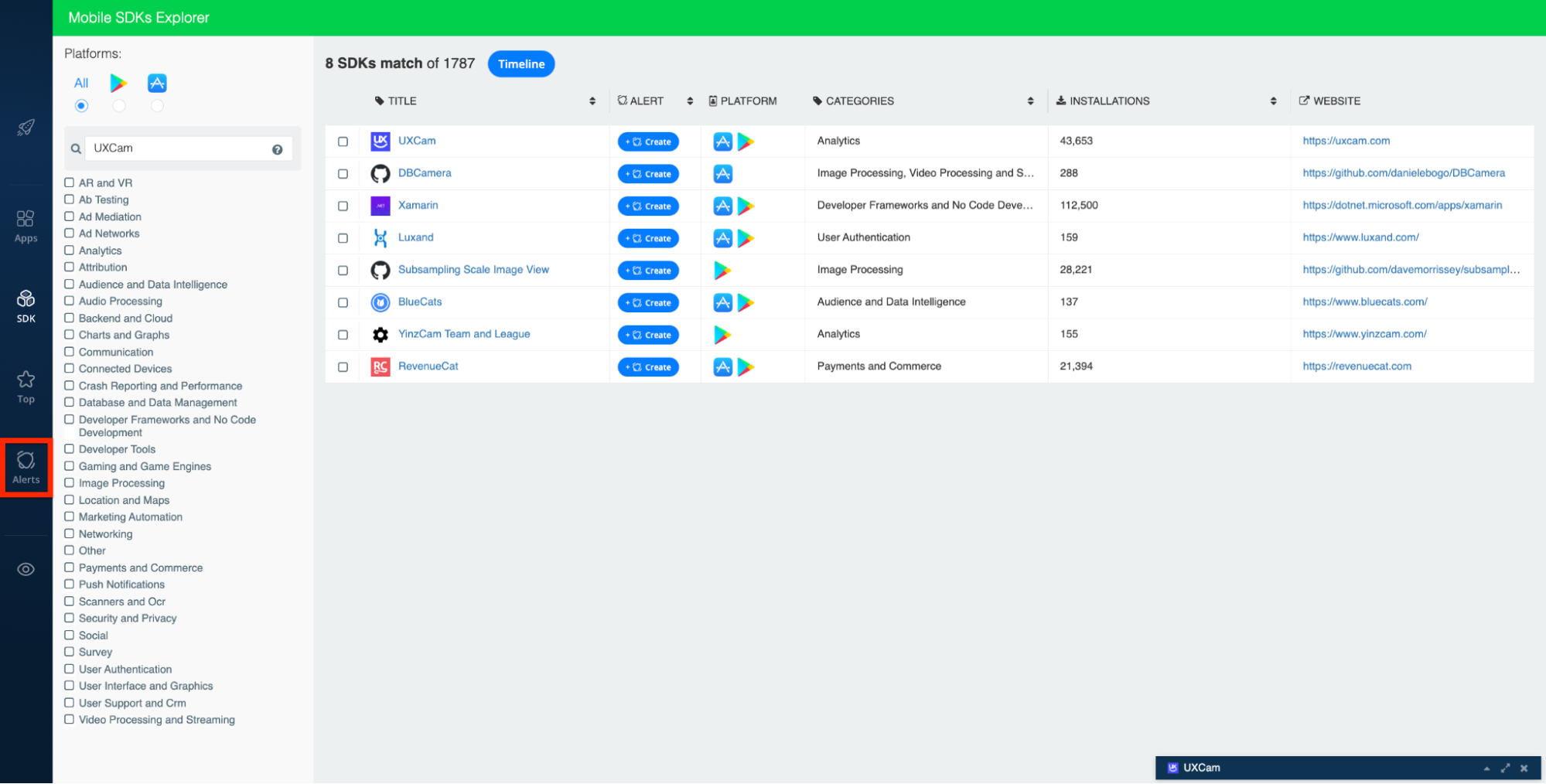
This will pull up all active and inactive alerts that you’ve set up.
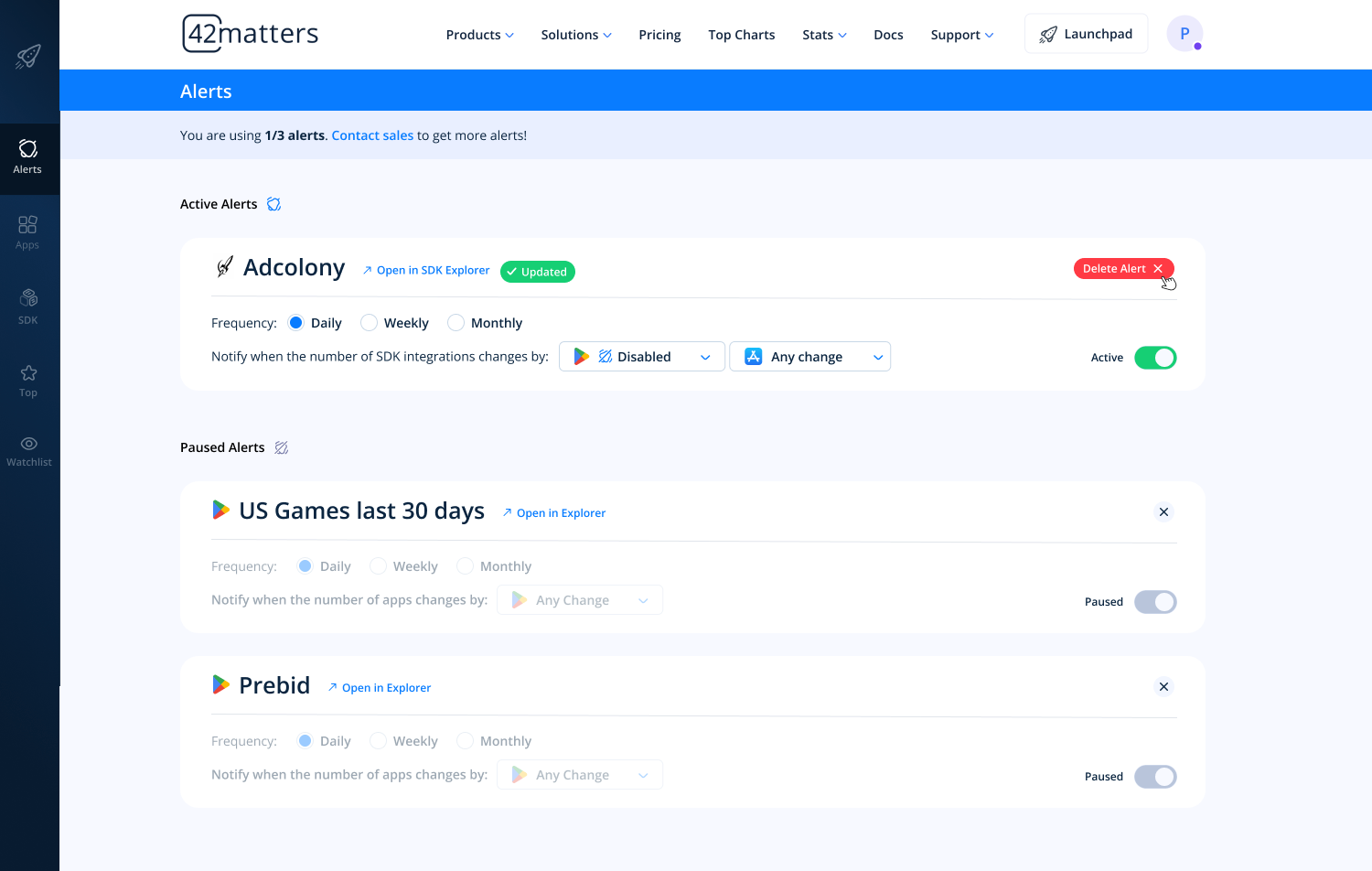
From here you can review existing alerts, delete those that are no longer important, pause and activate them according to necessity, etc.
And that’s that! If you have any questions, don’t hesitate to reach out to our team!